Where can students find all their courses and work to do on Skolengo?
ENT Skolengo offers teachers a wide range of tools for distributing documents to students. Let's take a look at the different ways in which students can access their Course(s) and Work to do.
Mailbox
ENT's Mailbox is often the first distribution tool users turn to, because it's so easy to use.
However, Mailbox is not necessarily the best way to transmit Course(s). To find a document, you have to go through all the messages. The title of the attached File(s) does not always indicate the content of the document. Documents are neither filed nor saved.
However, Teachers may use Mailbox to distribute documents. In this case, we advise students to retrieve the attached documents and save them in their Portfolio for easy filing and retrieval. To do this, a link is provided next to each Attached document(s), enabling it to be sent directly to the student's Portfolio.

Read the article on Portfolio: your virtual USB key
Teaching binders, digital textbooks and work to do
1 - Teaching binder
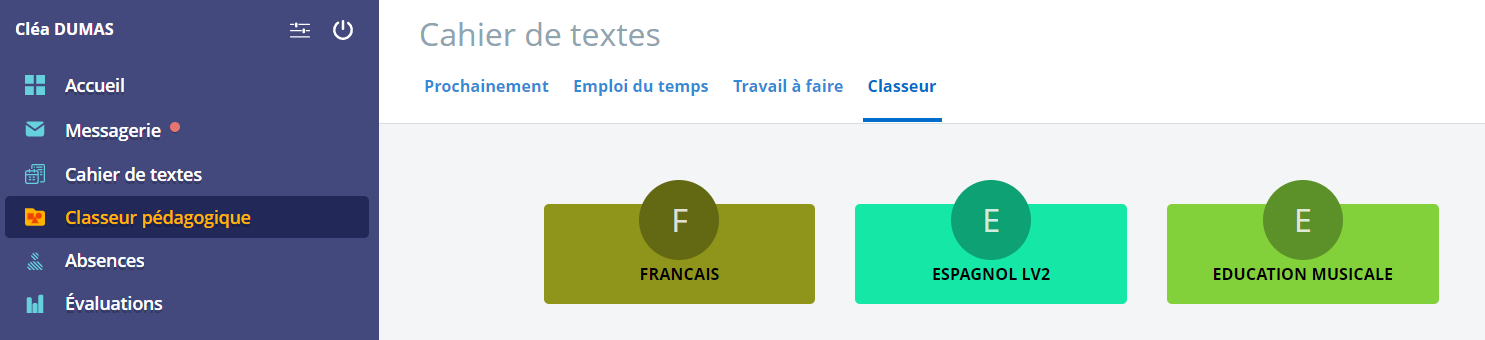
Teachers have a tool at their disposal that lets them create Teaching activitiesfor distribution to their students.
Students can retrieve the activities activities distributed by their Teachers in their Teaching binder. The Binder is organized by Subject, and each Folder contains the activities distributed by the Teacher in that Subject.
2 - Digital Organiser
Teachers can publish Courses(s) and other documents in the digital Organiser. Each Lesson in the Organiser can contain "Lesson content" or "assignments". Pieces of work ".Each of these Organiser elements can contain information, multimedia content (images, sound, video), attachments or teaching activities.
The digital Organiser can be displayed in two forms: list or calendar.
In list modeWhen a Lesson is completed, the contents appear directly under the Lesson title.
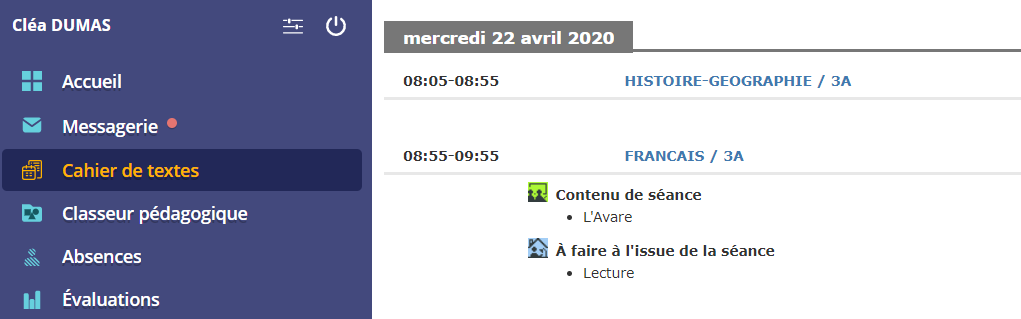
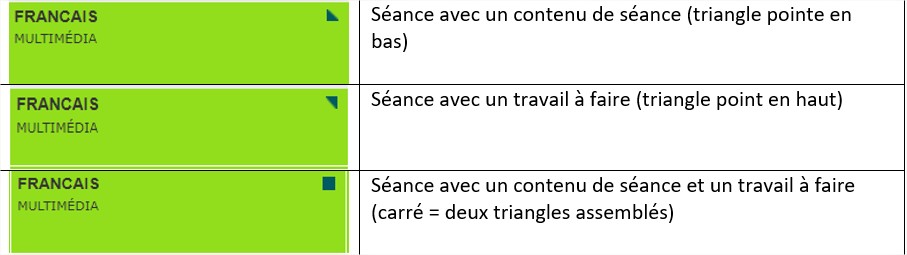
In calendar mode, pictograms indicate whether Lessons contain content:
By clicking on a LessonStudents can Consult Lesson content and Pieces of work.
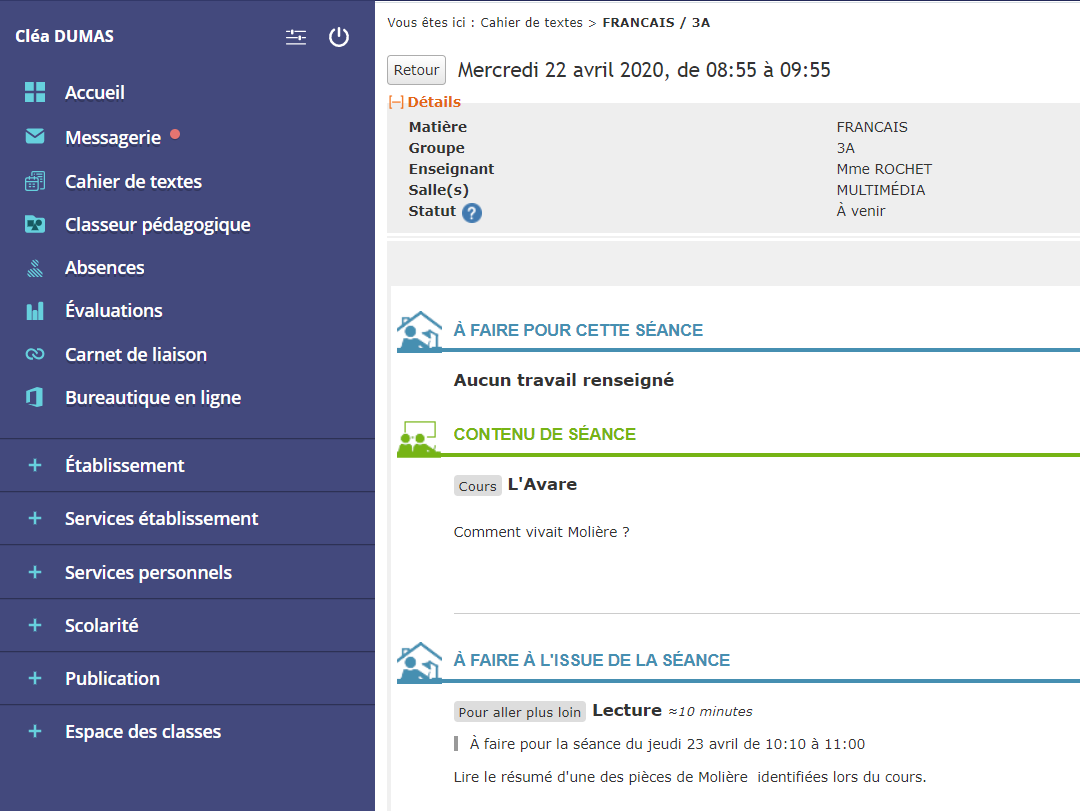
3 - Work to do
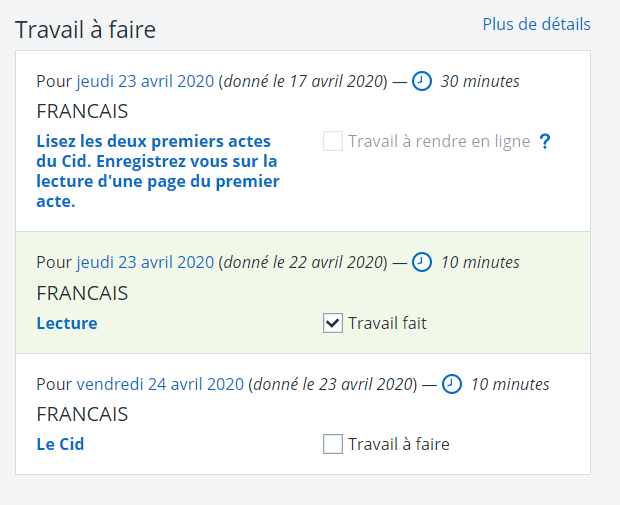
When the Work to do is given during Lesson sessionsit can be consulted in the digital Organiser. However, Teachers can give their students direct access to their work, without attaching it to a Lesson in the Organiser.
In both cases, students can see all the Pieces of work they have been given right from their Home page. They have a a direct view of Pieces of work already completed, those still to be done and the time to devote to each task.
By clicking on one of the Pieces of workthe Student can Consult the instructions the details of the assignment and can make an On-line delivery of their work directly.. On-line delivery can be carried out in different forms according to the Teacher's choice :
- No on-line delivery (e.g. reading Act 1 of Le Cid). In this case, all the Student has to do is declare the work done by ticking a box.
- Text entry Assignment(s): the Student is asked to complete a short text;
- File(s) attachment Assignment(s): the Student must attach a file (e.g. a slideshow or word-processing document);
- Audio recording Student records himself/herself using a computer microphone or cell phone (e.g.: tell me orally about your last vacation in English).
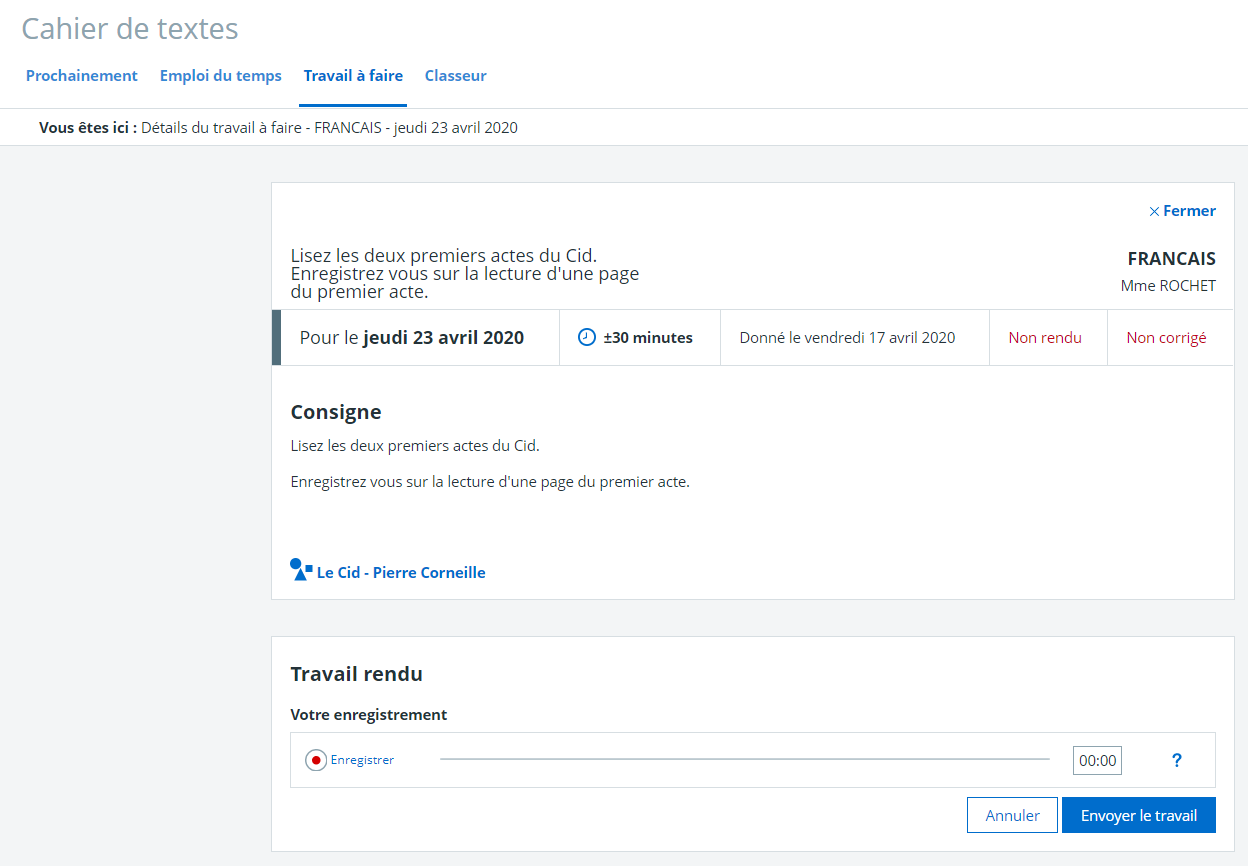
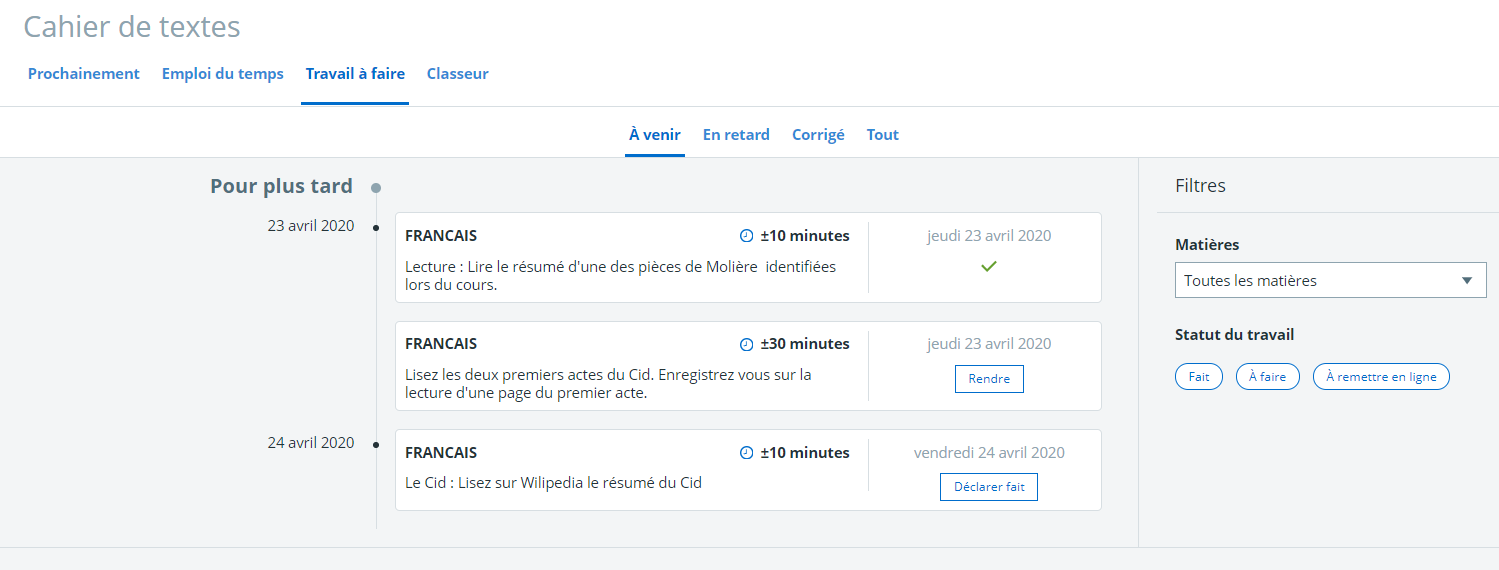
Finally, Students can Consult an overview of all the work on which they can see due dates, time to complete assignments and consult Corrected assignments circulated by Teachers.
Conclusion: ideally, every day, students should consult their Home page to view the day's Lesson(s) and new Pieces of work..
Class Sections
Each Class has its own Section in the " Classes space ". This section is accessible to students and parents in the class. It is managed by the class teachers, who can customize it as they see fit, for example by creating sub-sections for each subject, or by activating collaborative services (such as the forum and chat, for example).
In most cases, these Sections include at least a Blog and Shared folders.
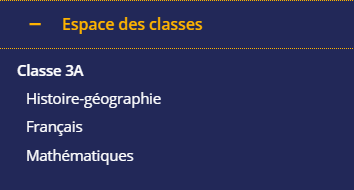
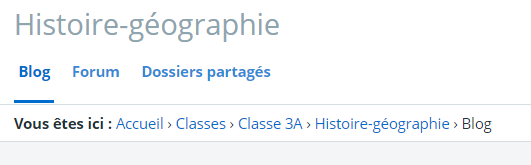
1 - The Blog
The Blog is one of the channels through which Teachers can communicate documents. A blog post can be used to write multimedia content (containing text, sound, image or video), but it is also possible to attach documents.
Finally, Teachers can integrate exercises in the form of quizzes to confirm the knowledge of their students.
The Blog is thus a tool that enables Teachers to build complete Course(s).
2- Shared folders
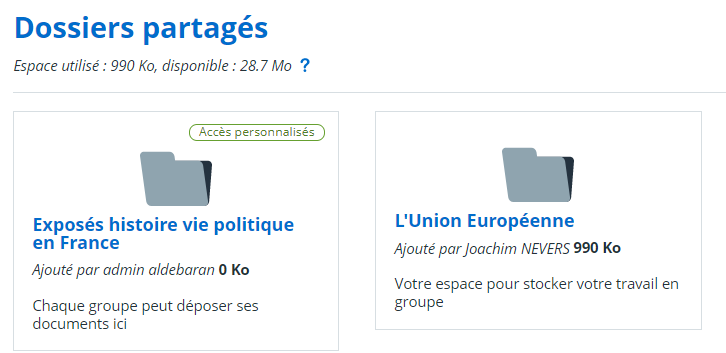
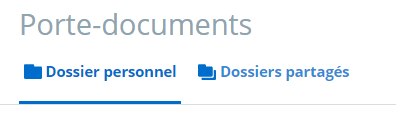
The Shared foldersare storage spaces for documents in Sections, particularly Class Sections.
Teachers can create folders and grant access rights only to certain students. This makes it particularly well-suited to group work.s.
It's very easy for a Student to transfer files between their Portfolio and the Shared folders to which they have access rights.
Conclusion:
- Sections are spaces shared by all teachers, students and parents in the class. They should be used first and foremost when you wish to distribute information to the whole Class community.
- The Blog allows you to disseminate information and documents. It can be used to distribute Teaching documents.. Students can contribute to the Class blog (directly or after moderation, depending on the settings set up by teachers). It is therefore a collaborative tool.
- Shared folders are a simple way of exchanging documents. However, like the Portfolio, they are not organized. You need to manage them by creating Folders to classify files, and by regularly deleting obsolete documents.
As you can see, there are many ways of communicating and transmitting documents via ENT.. Students are therefore advised to check their Mailbox and Consult their digital Organiser.and their Work to do at least once a day.Grade should note that the Home page provides an overview of all these elements.
Don't forget to Consult the Class Sections regularly.
Apart from the Mailbox, all these tools (Organiser, Teaching binder, Work to do, Class sections) are also accessible to parents.
Only the Student Mailbox cannot be consulted by parents.
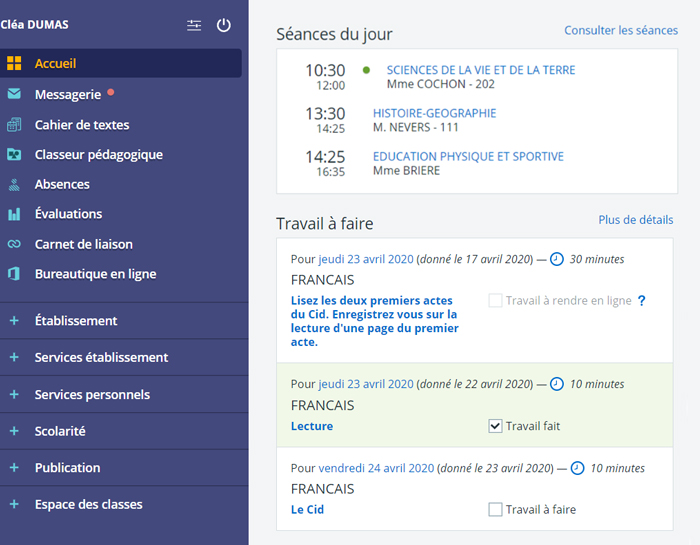
Discover Skolengo Academy
The User Community website: content and videos to help you get to grips with Skolengo
Discover

