How to send SMS from your ENT?
Who can send SMS messages? How do I create an SMS? How can I track SMS messages? All the answers to your questions in this article.
Today, SMS is the fastest, most efficient and easiest way to communicate. Choosing to set up this mode of communication from your ENT to communicate with your Student's parents has many advantages.
Understand in 1 minute how to send SMS from your ENT
All schools with Skolengo ENT can benefit from the SMS sending service, for schools using the Schooling module from the Schooling Dashboard and from the Disciplinary measures service, and for all schools from the Student records.
| SINCE | How to send SMS | How to write SMS |
| THE SKOLENGO SCHOOLING MODULE Notify students of absences, lateness(es) and departures |
Play video | Play video |
| DISCIPLINARY MEASURES DEPARTMENT Notify parents that their Child has been punished |
Play video | Play video |
| THE STUDENT RECORD Inform of any other matter: teacher absence, reminder of appointment or school outing, injury or illness, strike notice, etc. |
Play video | Play video |
>> To send SMS from your ENT, you first need to choose the SMS package that best suits your needs.
Order SMS
Who can send SMS messages?
Only Users with the right to "contact managers by SMS" can send SMS messages. By default, this right is assigned to the School principal, deputy head and CPE, but it can also be assigned to another user, such as a Teacher, by the Administrator.
For more information on managing roles on a service, Consult our online help atSkolengo Academy.
How do I create an SMS?
1. Targeting parents
All legal guardians who have entered their cell phone numbers and indicated that they would like to be contacted by SMS in their User preferences on ENT, are potential recipients.
- When the school wishes to send an SMS to the parents of absent students, they are automatically selected from the Schooling Dashboard.
- If the School wishes to notify a teacher's absence, it can choose to send the message directly to all parents of students in the classes in which the teacher teaches, via the Class records.
- In the event of a strike by canteen staff, it is possible to send an SMS only to parents of half-boarders, or, in the event of a bad weather warning preventing the running of buses, to inform only parents of students taking school transport.
- If legal guardians have not entered their cell phone number, the message can be automatically relayed to them via the ENT Mailbox. This multi-distribution option increases the visibility of your information.

Send an SMS to parents of absent students from the Schooling module Dashboard
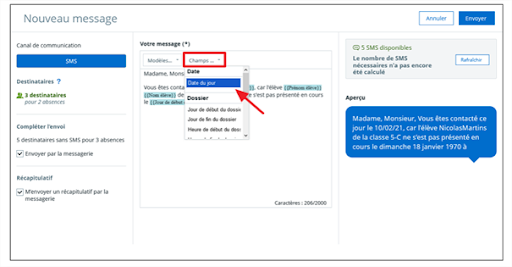
Send an SMS from the Class or Student records
2. Write the SMS
SMS messages can be sent from the Student record, the Class record or Schooling Dashboard. Regardless of the Services from which they are sent, SMS messages are written and configured in the same way.
Users are free to write their own their own SMS message or choose a predefined template in ENT or customize an existing template (Services available only in the Schooling module).
When writing an SMS, you can preview the message and :
- of remaining SMS messages
- the number of characters in the message
- the number of SMS generated by the written message
It is possible to receive a summary of shipment tracking via Mailbox.
Find out more about writing an SMS on Skolengo Academy
Monitor SMS dispatch via the SMS Settings service
1. From the SMS Settings serviceadministration key Indicators are available for monitoring SMS statistics within your School
- The total number of SMS sent since the start of the school year,
- The overall percentage of SMS received,
- The number of remaining SMS messages from the School, etc.
To use the SMS service, the School can order SMS credits directly online.
2. From the monitoring Dashboarddashboard, different levels of information can be accessed via filters to :
- View SMS messages sent to a specific recipient or by a specific sender,
- Display only SMS sent between two dates, by date sent, by number of SMS generated for each sending and by status (received on, not received, in progress or unknown).
- Choose the number of items to display
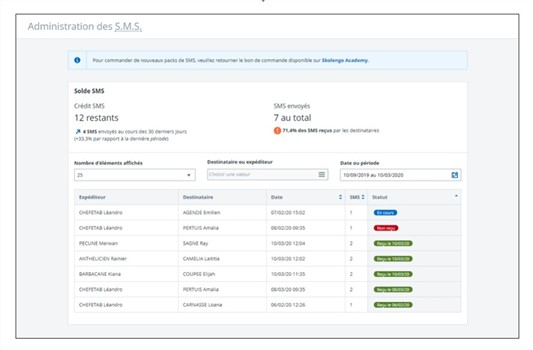
SMS : nos tarifs et offres du moment
Find out all about our rates and the SMS order process
Take advantage of our sliding-scale SMS rates
(from 6.5 cts excl. VAT per SMS)
Take advantage of our offers
Parent communication kit
To help you inform parents that they can receive SMS messages from you, take a look at our ready-to-use, customizable templates.
Discover


