3 tips to promote your news to families
To keep parents and students regularly informed of School news, you can use one or more Sections dedicated to the news you wish to publish on your public page and/or on the ENT Home page in connected mode.
The advantage is that the news visible on the web version of ENT will also be visible on the Mobile application (dedicated to parents and students), thus makes your news more visible to families. How do you set up your news publication to make it attractive? Here are 3 tips to help you do just that. We explain everything in this article.
3 tips for promoting your news to families via ENT and the Mobile application
By following the 3 tips below, you can ensure that your news will be visible not only on the ENT, but also automatically on the Skolengo mobile application if your School offers it:
-
Set up news Sections
To display news in the News block of your public Home page, or on the ENT home page in connected mode, it is advisable to first identify the Sections to which these news items are attached, if you wish to share them with families. These Sections can be dedicated to school news School news, school outings, exam registration dates, scholarship applications, etc..
In your School, several members of staff can each contribute to and manage one or more Sections. It's important to check regularly that the Sections concerned by the news are still being updated, to avoid posting out-of-date news.
-
Share best practices for news publication
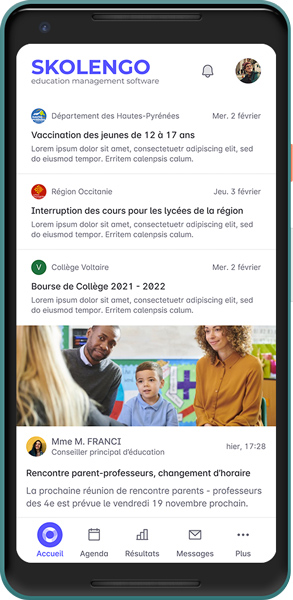
It's important that everyone who contributes to the publication of a news item is familiar with best practices for publishing content at a minimum:
- A clear title
- A content
- A visual that will be displayed as a thumbnail to make your news attractive. The recommended format for the visual is 680px x 383px for optimal display on both the web and the Mobile application.
- Each content has its own distribution channel: a public news item will enhance the profile of your School, and the public Home page is in a way your School's showcase. A news item posted on the ENT in connected mode ("private" news item) enables you to address a specific audience: teachers, parents, students, etc. You can also use the Targeted communication channel for crisis or emergency communications.
-
Think of our support systems to help you
- Online help and video tutorials on Skolengo Academy
To set the Sections you wish to display as news on your public Home page, go to Publication > Home page management. This will allow you to display different blocks of news attached to one or more Sections.
Consult also the video tutorials on editorial management of your public Home page
To set the Sections you wish to display as news on the ENT Home page in logged-in mode, go to Settings > Home page.
You can also Consult the 2 Video Tutorials "Customize User Home pages" and "Set up Subscriptions on User Home pages
- Allo Skolengo" user support
Don't hesitate to contact Allo Skolengo User Support if you'd like our team to help you set up your pages and Sections. Our business experts are at your service Monday to Friday from 8:00 to 18:00 without interruption, even during the vacations (the service is closed on French public holidays).
